How to record your own PC or Laptop screen
Dear Friends,
Now you can record your work when you use your PC and laptop with VLC media player. See these images to see the steps to record the screen....
First of all Open your vlc player
and click on media option from top & select the Open Capture Device Option
Now Select Desktop from capture device option. And set value 10.00 f/s at desire rate for the capture as shown below,,
and select convert option from play tag.
after that click on the create new profile option after the cross sign.
Now select mp4 format from list as shown, and click video codec option
Click on the video option, select the H-264 from mpeg-1 and give a name at profile name at the top of the box click create,,,,
Click on browse and give the name to video and click Start. Now your recording is started. You can minimize the vlc and keep on your work. After work completion click on stop. And you can now view your work video.
You can see video here
Now you can record your work when you use your PC and laptop with VLC media player. See these images to see the steps to record the screen....
First of all Open your vlc player
and click on media option from top & select the Open Capture Device Option
Now Select Desktop from capture device option. And set value 10.00 f/s at desire rate for the capture as shown below,,
and select convert option from play tag.
after that click on the create new profile option after the cross sign.
Now select mp4 format from list as shown, and click video codec option
Click on the video option, select the H-264 from mpeg-1 and give a name at profile name at the top of the box click create,,,,
Click on browse and give the name to video and click Start. Now your recording is started. You can minimize the vlc and keep on your work. After work completion click on stop. And you can now view your work video.
You can see video here








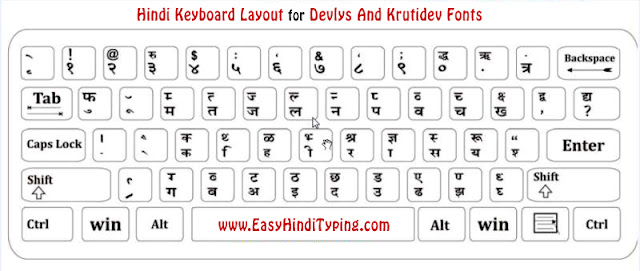
Comments
Post a Comment