How to insert a table when compose a mail in gmail
Dear Friends,
Its simple to insert a table in gmail compose. Our mail looks more effective and professional when we mention all our data in a proper way. And user can easily understand the topics. So guys lets begin to learn the steps.
Its simple to insert a table in gmail compose. Our mail looks more effective and professional when we mention all our data in a proper way. And user can easily understand the topics. So guys lets begin to learn the steps.
Below are the steps to solve the excel table to gmail problem,
- Step 1 - Go to Chrome Webstore or browser you currently use and Install the Insertable Extension on your Browser
- Step 2 - Refresh your Gmail Page
- Step 3 - Open your Compose or Reply/Forward windows and you will find a new icon in the format tool bar or gmail
- Step 4 - Go to your Microsoft Excel and copy the table you wish to paste in Gmail with Ctrl-C
- Step 5 - Come back to Gmail and instead of Ctrl-V click on the Insertable Button on the Compose or Reply/Forward Windows
- Step 6 - Still Button will automatically insert your table with borders and formatting in Gmail.
Another way to insert table
You must have the Create a Document Lab enabled.
Sign in to your account> Settings> Labs> Create a Document (enabled).
This will create a link seen at the right column of the screen when you open a mail.
Click on this link> Insert> Table.
Sign in to your account> Settings> Labs> Create a Document (enabled).
This will create a link seen at the right column of the screen when you open a mail.
Click on this link> Insert> Table.

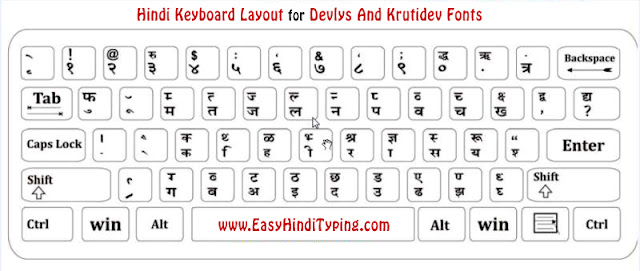
Comments
Post a Comment