How to make wifi hotspot from your Laptop when connected to Local Area Network
Dear Friends,
Now its very easy to make a wifi hotspot to your laptop network. We can use command to do this. Let us see how we can do it,,,,,,
These are the basic commands
click on run as administrator & copy this command
netsh wlan set hostednetwork mode=allow ssid=Java key=java@134 keyusage=persistent
and paste in command prompt. Click Enter
You can change the name of your wifi by change the ssid=? key=?
as you want to put the name and password
Now check your connection is created at Adapter Settings or where we see our Local Are Network
as shown below
in this image Wireless Network Connection 5 is my created hotspot Wifi Network Connection.
Now paste this command to your cmd prompt,
netsh wlan start hostednetwork
as shown below
Now your hotspot is active and you can connect a wifi connection on your mobile and laptops
To stop the hotspot wifi connection use this command in your command prompt
netsh wlan stop hostednetwork
Note: First command will used only for one time. Only use 2nd and 3rd command to start and stop the Hotspot.
netsh wlan start hostednetwork
netsh wlan stop hostednetwork
Now its very easy to make a wifi hotspot to your laptop network. We can use command to do this. Let us see how we can do it,,,,,,
These are the basic commands
click on run as administrator & copy this command
netsh wlan set hostednetwork mode=allow ssid=Java key=java@134 keyusage=persistent
and paste in command prompt. Click Enter
You can change the name of your wifi by change the ssid=? key=?
as you want to put the name and password
Now check your connection is created at Adapter Settings or where we see our Local Are Network
as shown below
in this image Wireless Network Connection 5 is my created hotspot Wifi Network Connection.
Now paste this command to your cmd prompt,
netsh wlan start hostednetwork
as shown below
Now your hotspot is active and you can connect a wifi connection on your mobile and laptops
To stop the hotspot wifi connection use this command in your command prompt
netsh wlan stop hostednetwork
Note: First command will used only for one time. Only use 2nd and 3rd command to start and stop the Hotspot.
netsh wlan start hostednetwork
netsh wlan stop hostednetwork
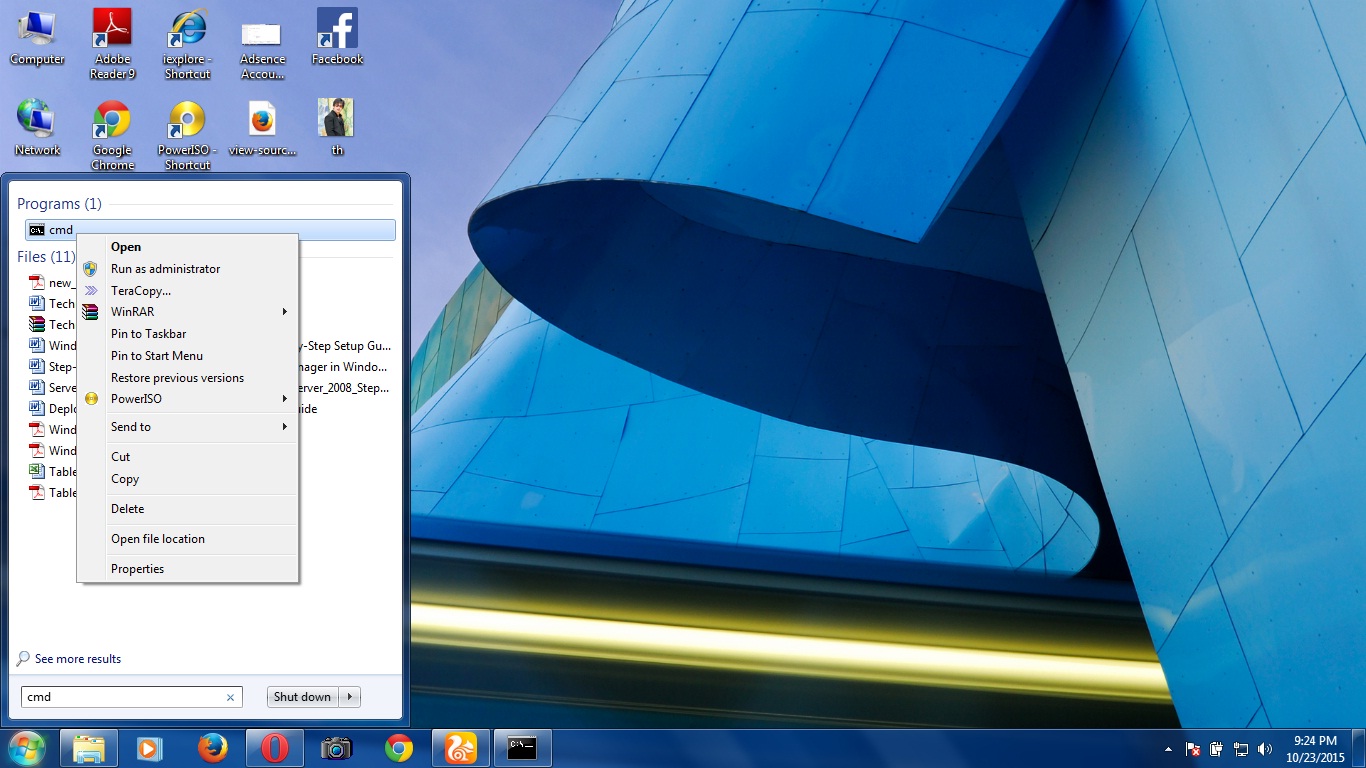




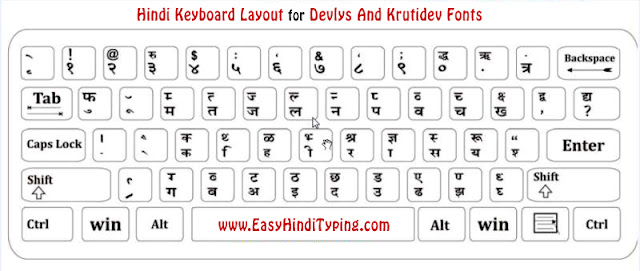
Comments
Post a Comment